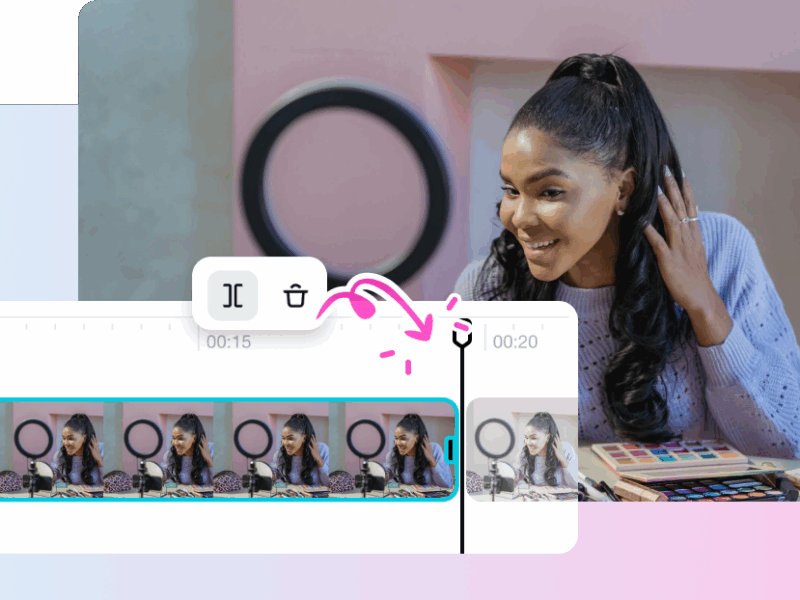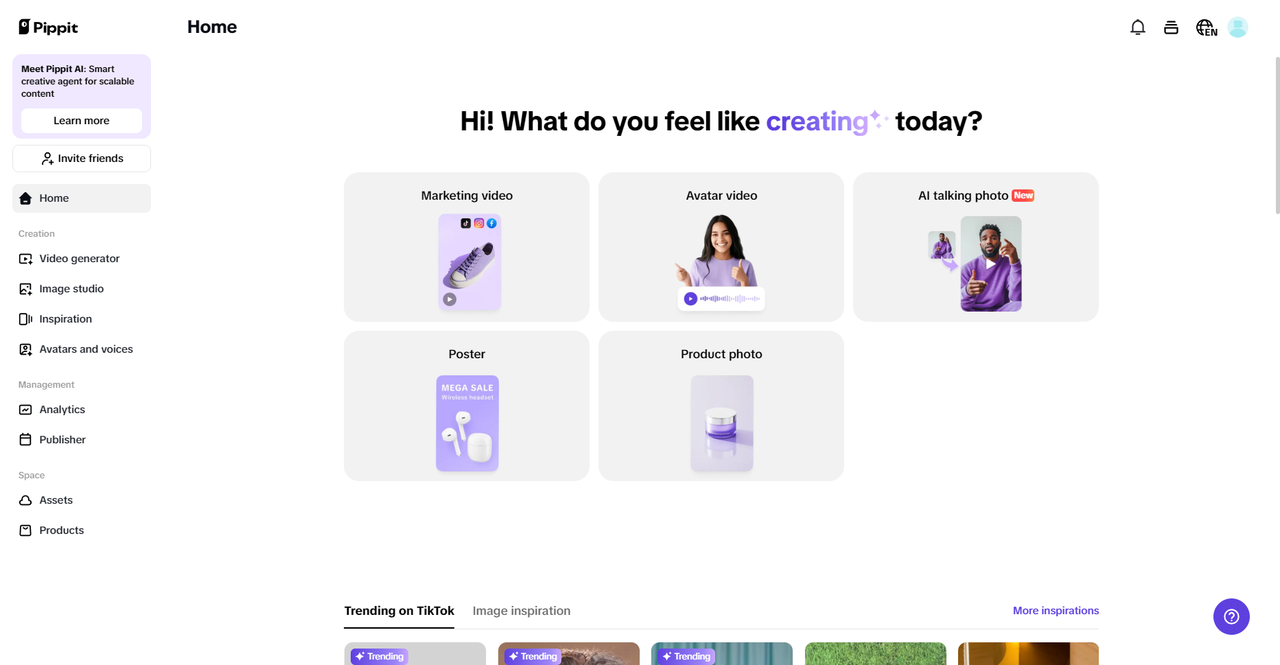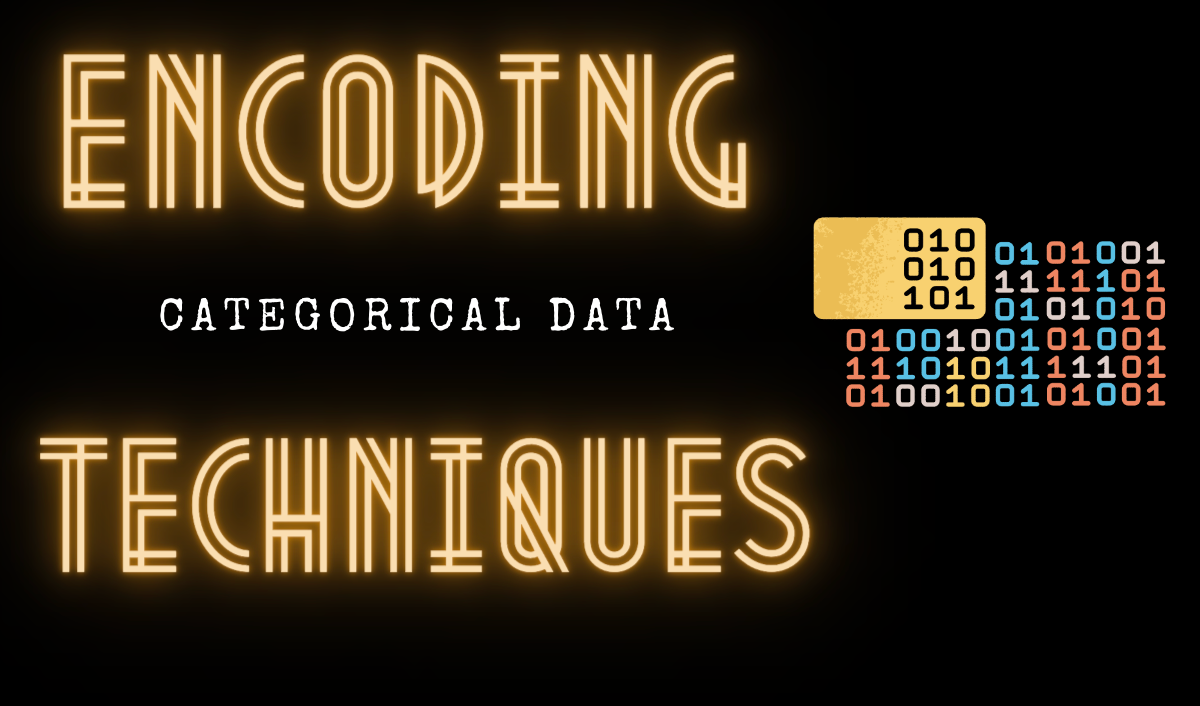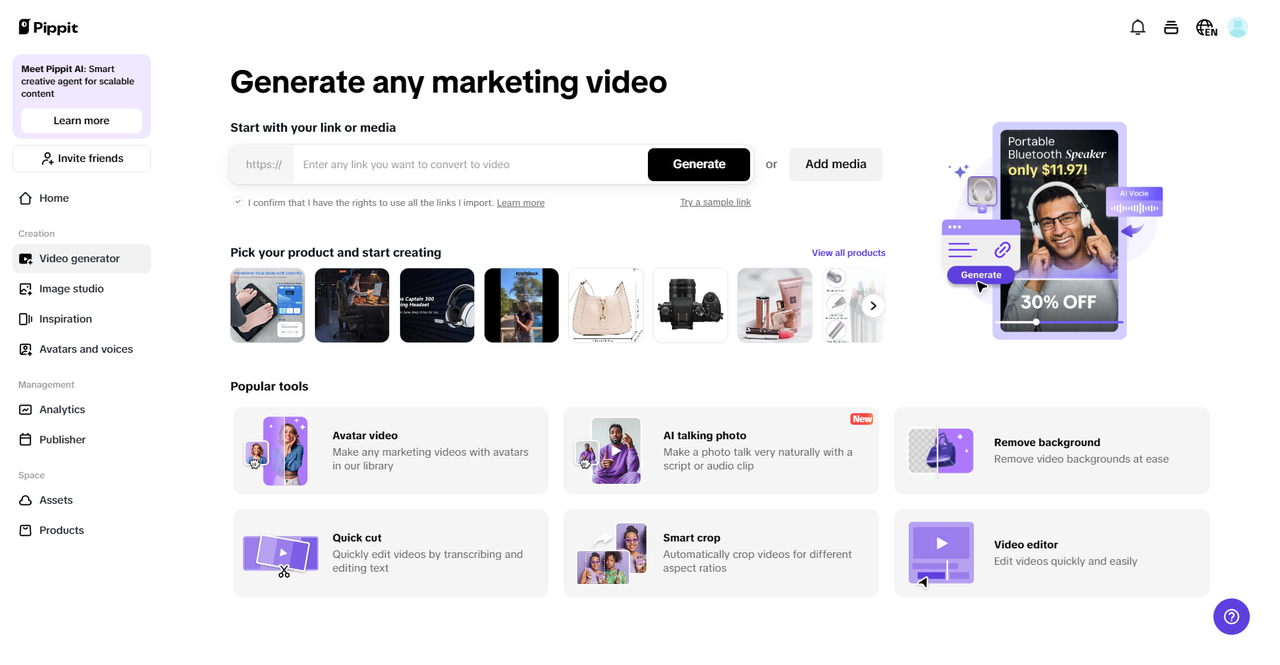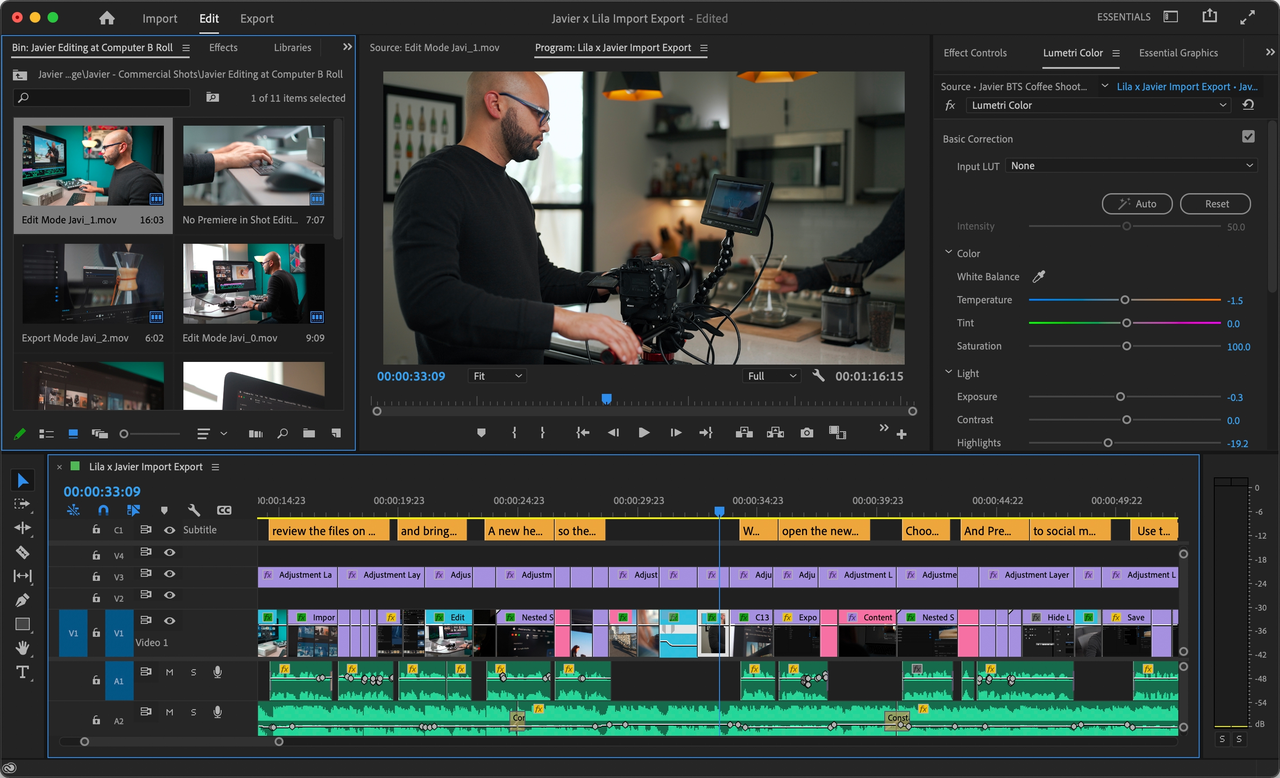Trimming videos is a fundamental editing task that helps remove unnecessary sections, improve storytelling, and create a more engaging viewing experience. However, one of the biggest concerns while trimming is the potential loss of video quality. Many users face pixelation, compression artifacts, or reduced sharpness after editing. Fortunately, with the right techniques and tools, you can trim videos without sacrificing quality. In this guide, we will explore expert tips to ensure seamless video trimming using the best video trimmer while preserving the highest possible resolution and clarity.
Understanding Video Trimming And Quality Loss
Video trimming is an essential part of video editing, allowing creators to remove unwanted sections, refine storytelling, and enhance viewer engagement. However, improper trimming techniques can lead to noticeable quality degradation. Maintaining high video quality after trimming requires the right tools, formats, and settings. Factors such as re-encoding, incorrect export settings, and using low-quality software can significantly impact the final output.
Additionally, different video formats and compression methods can influence how much quality is lost during the trimming process. By understanding these challenges, creators can take the necessary precautions to ensure that their videos retain sharpness, clarity, and professional-grade visuals.
How to Choose the Ideal Video Trimmer?
Below are the following points to consider before selecting a video trimmer:
Choose The Right Video Format And Codec
The first step in trimming videos without losing quality is selecting an appropriate video format and codec. Some formats, such as MP4 (H.264/H.265), preserve quality better while maintaining a manageable file size. Other lossless formats, like ProRes or AVI, are excellent for professional editing but may result in larger file sizes.
Using a free AI video generator can help you optimize video formats without compromising quality. These tools utilize advanced encoding techniques to ensure minimal degradation during trimming.
Use A Lossless Video Trimmer
Choosing the right video trimmer is crucial in preventing quality loss. Lossless trimmers work by cutting videos at keyframes without re-encoding, ensuring that the original quality remains intact. Look for video trimmers that support lossless cutting, such as Pippit, FFmpeg, Avidemux, or high-quality online tools.
These tools allow you to trim videos quickly without sacrificing clarity or resolution. They are especially useful for editing large files or cutting precise sections without introducing compression artifacts. Additionally, choosing a trimmer with a user-friendly interface can streamline your workflow and enhance efficiency. Always ensure the tool supports your video format for seamless editing.
Avoid Multiple Re-Encoding Processes
Each time a video is re-encoded, some level of compression occurs, leading to degradation. To prevent this:
- Use non-destructive editing software.
- Trim videos in their original format whenever possible.
- Avoid excessive exporting and re-importing.
A video trimmer with direct cutting capabilities ensures that your video remains in its original quality without unnecessary compression cycles.
Adjust Bitrate And Resolution Wisely
While trimming does not inherently affect resolution, improper export settings can lead to quality loss. Keep these best practices in mind:
- Maintain the original bitrate to prevent loss of detail.
- If resizing is necessary, use high-quality scaling algorithms.
- Use a free AI video generator to optimize bitrate settings for better clarity.
- Avoid compressing videos excessively, as it can introduce pixelation and artifacts.
- Choose the right format; HEVC (H.265) provides better quality at lower file sizes than H.264.
- Test export settings on a short clip before applying them to the full video to ensure optimal results.
Leverage AI-Based Trimming Tools
AI-driven video trimming tools analyze video content to detect unnecessary frames while preserving key details. These tools can automatically adjust settings to ensure seamless cuts without visual artifacts. Many AI-powered editors integrate smart trimming, noise reduction, and frame enhancement to maintain a high-quality output. Additionally, AI-based trimming can recognize scene transitions, speech patterns, and motion to make precise edits. Some tools even offer predictive cropping to frame subjects correctly. By leveraging AI, you can save time while achieving professional-grade results.
Use High-Quality Video Editing Software
Professional-grade editing software, such as Adobe Premiere Pro, Final Cut Pro, or DaVinci Resolve, offers advanced features that help maintain quality while trimming. These programs allow you to:
- Edit videos non-destructively.
- Export using high-bitrate settings.
- Utilize AI-enhanced frame interpolation for smooth cuts.
- Apply color grading tools to enhance visual consistency.
- Use proxy editing for handling high-resolution footage without lag.
- Access advanced noise reduction features to refine video clarity.
Optimize Video Compression Settings
If trimming is part of your video compression workflow, adjust compression settings wisely. Key factors include:
- Choosing the right container format (MP4, MOV, etc.).
- Adjusting GOP (Group of Pictures) settings to retain sharpness.
- Using high-quality encoders like H.265 for better compression efficiency.
- Balancing bitrate and file size to maintain visual clarity.
- Enabling two-pass encoding for improved quality at lower bitrates.
- Avoiding excessive compression to prevent artifacts and loss of detail.
Conclusion
Trimming videos without losing quality requires the right approach, tools, and settings. By using lossless trimming techniques, selecting the appropriate format, and leveraging AI-powered tools, you can achieve seamless edits without compromising clarity. Whether you’re editing for social media, business, or entertainment, mastering these expert tips will ensure high-quality results every time.